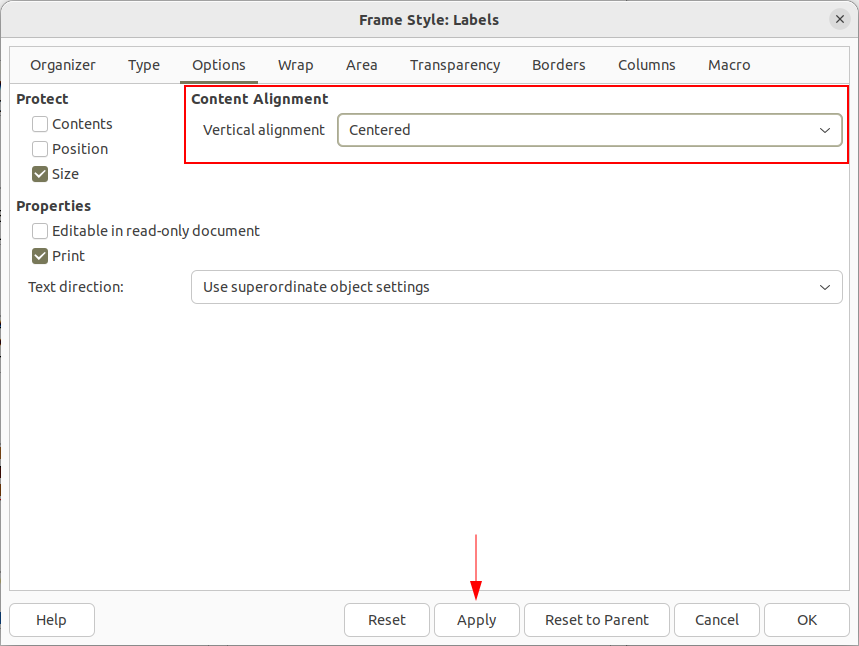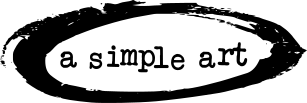Recently, we had to design labels for a client. We wanted to center vertically the content in the individual label. Easy enough to do this in the template. However, after generating the actual labels, the resulting document had every frame vertically aligned to the top. To address this, we needed to edit the Frame style in the generated label document.
It wasn’t initially straightforward, but we figured it out. Here is the process in case you run into this as well:
Manage the Document Styles
Launch the Manage Styles pane, so you can access the Frame style.
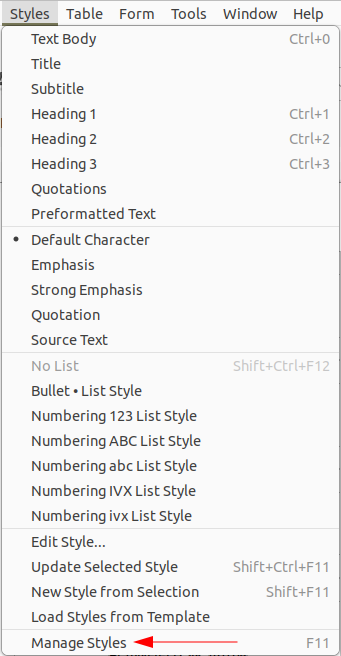
Modify the Frame Style
Next, select Frame Styles, right click on Labels, and select Modify.
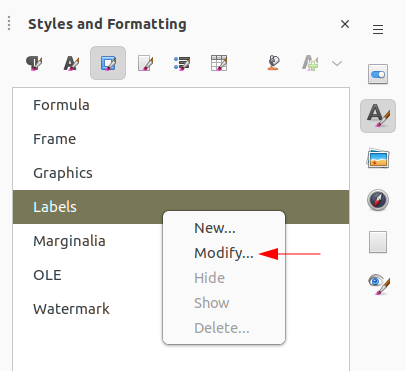
Updating the Frame Style for Labels
Finally, select Options, under Content Alignment choose Centered. If this is already already selected, like mine initially was, click the Reset button at the bottom, then choose Centered, and click Apply.
Your labels should now be vertically aligned.